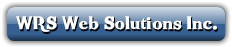Three different ways to make a payment or pay an invoice, (but first please make sure that your address in our system and your address in PayPal match):
1. One way is to look at the Invoice we have e-mailed to you, open it, and click on the 'PayPal Checkout' button link at the top right, and follow that to pay with a Visa or MasterCard or a PayPal Account.
2. Or you can click on the other link (to the left of it) called 'PayPal Subscription', and then pay the Invoice and setup automatic future monthly payments. (Note to setup a PayPal Subscription you need to already have a PayPal account or agree to open one on the spot, but either way, you can still pay by credit card.) Please note that in the e-mails you will receive from PayPal they use the terms 'automatic payment profile' and 'PayPal Subscription' interchangeably.
3. Another way to pay Invoice is to go to the website:
www.wrswebsolutions.ca and click on "Client Area" which is a menu item at the top of the page on the right.
Login in.
Then click on the "Invoices" tab.
Then you should see your full Invoice history, all paid ones, plus any unpaid ones, and click on any which need paying, one at a time. You can view or print any of the Invoices, even paid ones.
The page works with PayPal (as the third party payment gateway), in a secure environment, no PayPal account is required. The payment options would be Visa, MasterCard or pay from any PayPal Account balance.
You may also see the option to pay by 'PayPal Subscription', (but a PayPal Account is required to setup this option, either an existing one or you can set one up on the spot, though you do not have to pay by PayPal account you can still pay by credit card) which would be for the same amount each month, at the start of the month, processed automatically by PayPal from your credit card (or PayPal account balance) on your behalf. (credits and any additional charges for bandwidth overages, etc, might not be picked up by this monthly subscription, in which case you can cancel it, ay the balance as 'one time by PayPal' and then restart the PayPal Subscription.
You would immediately get two confirmation e-mails of every payment received, one from this website and one from PayPal, and in addition the Invoice will then show as 'paid' in your Invoice history under this tab.
If you have questions on the above, please use the 'Contact' menu item to open a Help Desk ticket to reach us. Thanks!
Please note that our high speed internet plans are a month to month type of service, paid in advance, so payment should be made on the first of the month for that month, (or as soon as possible after that date), so prompt payment is always appreciated. You will normally get an Invoice e-mail on or about the end of the month for the next month.
The service portion of your first month's invoice is pro-rated (meaning that you only get billed for the number of days remaining that calendar month, from 'date of ordering', not 'date of Installation or activation or transfer'. (You may open a Help Desk ticket and request a manual credit for the number of days between the order date and the Install/Activation/Transfer date, and we would normally give a credit on a future Invoice.) Overage charges (if any) will normally appear on the next month's bill, as we usually do not have the data before then to be able to add to the Invoice.